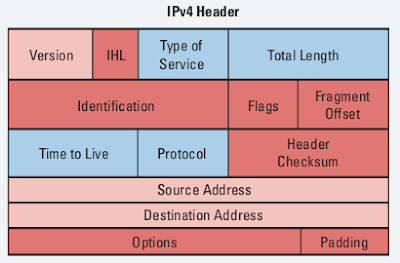Now, being equipped with some fundamental IPv6 knowledge, we can try to configure RIPng protocol (RIP Next Generation), as well as try to connect two different IPv6 networks over IPv4 cloud. I'm going to use the same topology in the previous lesson.
Pic. 1 - IPv6-IPv4 Topology Diagram.
Let's start off with enabling RIPng between R1 and R3 followed by some verification steps. RIPng is very similar to RIPv2 we used before. It uses similar mechanism such as split-horizon, maximum hop-count (16 hops), advertisements every 30 seconds, etc. It uses UDP port 521 (RIP uses UDP port 520).
Step 1
Configure IPv6 and IPv4 addresses and enable the interfaces. Check point-to-point reachability.
R1 Configuration:
!
interface Loopback0
no ip address
ipv6 address 2001:1:1:1::1/64
!
interface FastEthernet1/0
no ip address
duplex auto
speed auto
ipv6 address 2001:13:13:13::1/64
!
interface Serial0/0
ip address 10.1.1.1 255.255.255.252
!
R2 Configuration:
!
interface Loopback0
no ip address
ipv6 address 2001:2:2:2::2/64
!
interface FastEthernet1/0
no ip address
duplex auto
speed auto
ipv6 address 2001:24:24:24::2/64
!
interface Serial0/0
ip address 10.1.1.2 255.255.255.252
!
R3 Configuration:
!
interface Loopback0
no ip address
ipv6 address 2001:3:3:3::3/64
!
interface FastEthernet1/0
no ip address
duplex auto
speed auto
ipv6 address 2001:13:13:13::3/64
!
R4 Configuration:
!
interface Loopback0
no ip address
ipv6 address 2001:4:4:4::4/64
!
interface FastEthernet1/0
no ip address
duplex auto
speed auto
ipv6 address 2001:24:24:24::4/64
!
Verification:
Pic. 2 - IPv6 Ping Test on R1.
Pic. 2 - IPv6 Ping Test on R2.
Since, pinging by IPv6 address is a bit awkward, you can create name-to-ip mapping using the following commands (here: R1 as an example):
R1 Configuration:
!
R1(config)#ipv6 host R3 2001:13:13:13::3
R1(config)#end
!
Then, you can 'ping R3' (name is case insensitive) instead of using its address.
The routing table of R1 looks like this. You should recognize the addresses easily based on the previous post.
Pic. 4 - R1's IPv6 Routing Table.
Step 2
Enable RIPng to advertise loopbacks. Check the reachability.
In order to support IPv6 routing, you must enable support for it using:
'ipv6 unicast-routing'. Starting RIP process will require to configure a tag for the process (can be number or name). Then, you enable RIPng on the interfaces in question (note: there is no network statement to do that).
R1 Configuration:
!
ipv6 unicast-routing
!
ipv6 router rip TEST
!
interface Loopback0
no ip address
ipv6 address 2001:1:1:1::1/64
ipv6 rip TEST enable
!
interface FastEthernet1/0
no ip address
duplex auto
speed auto
ipv6 address 2001:13:13:13::1/64
ipv6 rip TEST enable
!
R2 Configuration:
!
ipv6 unicast-routing
!
ipv6 router rip TEST
!
interface Loopback0
no ip address
ipv6 address 2001:2:2:2::2/64
ipv6 rip TEST enable
!
interface FastEthernet1/0
no ip address
duplex auto
speed auto
ipv6 address 2001:24:24:24::2/64
ipv6 rip TEST enable
!
R3 Configuration:
!
ipv6 unicast-routing
!
ipv6 router rip TEST
!
interface Loopback0
no ip address
ipv6 address 2001:3:3:3::3/64
ipv6 rip TEST enable
!
interface FastEthernet1/0
no ip address
duplex auto
speed auto
ipv6 address 2001:13:13:13::3/64
ipv6 rip TEST enable
!
R4 Configuration:
!
ipv6 unicast-routing
!
ipv6 router rip TEST
!
interface Loopback0
no ip address
ipv6 address 2001:4:4:4::4/64
ipv6 rip TEST enable
!
interface FastEthernet1/0
no ip address
duplex auto
speed auto
ipv6 address 2001:24:24:24::4/64
ipv6 rip TEST enable
!
Verification (here just on R1):
Pic. 5 - R1's RIPng Routing Table.
Note!
R3's Loopback has been advertised to R1. The next-hop-address is the R3's link-local address, NOT the globally unique IPv6 address.
Pic. 6 - Debugging RIPng.
Take time and effort in analyzing the output of the debug. Pay attention to the UDP port number used. It is 521 (RIPv1 and RIPv2 use 520). Also notice that the source IPv6 is the router's link-local address and not globally unique one. Also, the destination address is IPv6 multicast address reserved for RIPng: FF02::9.
Another, worth noting fact is that R3 advertises its loopback (2001:3:3:3::/64) and its locally connected network (2001:13:13:13::/64).
One more command to check RIPng configuration.
Pic. 7 - IPv6 Protocols.
Step 3
Create tunnel between two IPv6 networks over IPv4 island.
Since CCNA official course does not teach how to create tunnels, I will use 6to4 tunneling method which encapsulates IPv6 packet in IPv4 headers to send them across IPv4 network. These posts do not aspire to help you pass the exam. They are designed as an extra, practical help to master the technologies at the CCNA level instead.
R1 Configuration:
!
interface Tunnel0
no ip address
ipv6 address 2001:12:12:12::1/64
ipv6 rip TEST enable
tunnel source 10.1.1.1
tunnel destination 10.1.1.2
tunnel mode ipv6ip
!
R2 Configuration:
!
interface Tunnel0
no ip address
ipv6 address 2001:12:12:12::2/64
ipv6 rip TEST enable
tunnel source 10.1.1.2
tunnel destination 10.1.1.1
tunnel mode ipv6ip
!
Verification:
Pic. 8 - R3's IPv6 Routing Table.
Pic. 9 - Ping Test from R3 to R4.
The Cisco documentation on how to implement IPv6 is available at:
http://www.cisco.com/en/US/docs/ios/ipv6/configuration/guide/12_4/ipv6_12_4_book.html
If you want to learn more on tunneling methods used during the migration look at:
http://www.cisco.com/en/US/docs/ios/ipv6/configuration/guide/ip6-tunnel.html
Another method called NAT-PT (NAT Protocol Translation) can is explained at:
http://www.cisco.com/en/US/docs/ios/ipv6/configuration/guide/ip6-nat_trnsln_ps6350_TSD_Products_Configuration_Guide_Chapter.html
In my next post, I will address the basics of WAN technologies including some legacy technologies such as Frame-Relay since they are still part of the exam game.